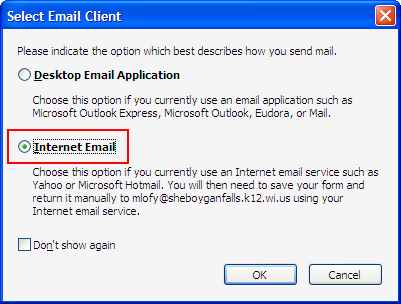If you are submitting the form using your school email account, please use the following steps to successfully send the email.
Step One: Click the “Lock Form and Email” button on the bottom of the form.
Step Two: You will be presented with a question regarding the type of email you use. Select “Internet Mail”.
Step Three: You will be prompted to save the form. You can save it to a convenient location like your H:\ drive, a USB flash drive, or your desktop.
Step Four: Login to the Outlook web client and create a new email.
Step Five: Select the recipient(s) and compose your message.
Step Six: Attach the PDF form. Click the paperclip icon. Then, browse for the form that you saved in Step Three. Click the Attach button once you’ve selected the form.
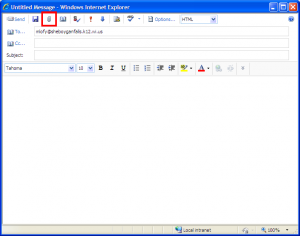 THEN
THEN 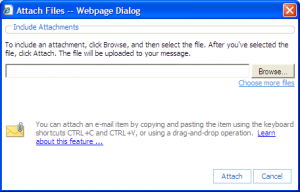
Step Seven: Send the email by clicking the Send button in the upper left corner.